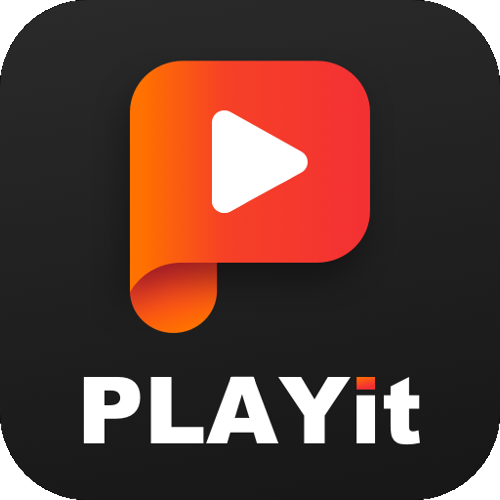Do you want to fix the Spotify web player not working? Are you looking for the best way to fix the Spotify web player not working? If your answer is yes then you are in the perfect blog. We all know that Spotify web player is the most popular digital music service that helps to play lots of songs on the web.
Using this player you can access millions of songs. It is a very simple interface and easy to use. There are lots of Amazing Music Players available in the internet market but Spotify the player is the one and only web player that helps to play millions of songs on the web.? There are lots of people who reported that the Spotify web player not working properly. Of course, it may happen for some reason. So people need to fix the issue. There are different methods available in the internet market that help to fix the Spotify web player not working. So you can select any one of them to fix that issue.
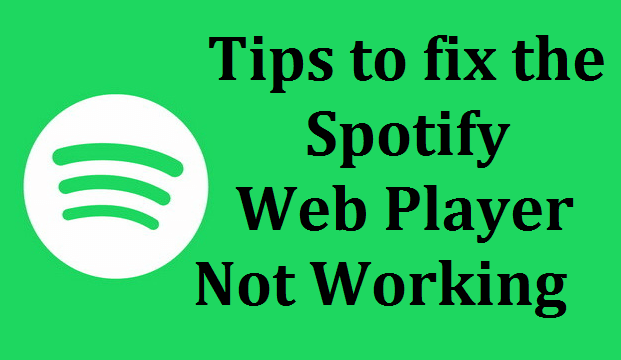
Read Also: FX Player for PC
Here in this particular tutorial, we are going to guide you to fix the Spotify web player, not working issues. In this blog, we provide the 7 best tips to fix Spotify’s web player not working problem. So using these tips you can easily fix the issue.
Tips to fix the Spotify web player not working:
Check browser and extensions:
It is also one of the reasons for Spotify’s web player, not working issues. Yes, this issue happened due to your browser or any extensions you installed. Some extensions stop Spotify’s web player from working. So you need to uninstall the Chrome extension.
If you think that issue happened due to the Chrome extension then you can use Spotify web player on your browser in incognito mode. Once the player works very well in Incognito mode then you need to uninstall the particular Chrome extension.
If the Spotify web player not working on your browser then you need to uninstall the browser or play the Spotify web player on different browsers like Mozilla Firefox and more.
Enable protected content:
Sometimes users can get messages like playback of protected content is not enabled, then they have to implement this method that fixes to Spotify web player not working problem.
- First, you need to open your browser and go to settings.
- Now you need to select the additional settings option.
- Just click enable the protected content on your browser.
- Once you complete the process then you can easily fix the Spotify web player not working issue.
If you still face the issues then follow the other troubleshooting method.
Clear browser cache and cookies:
If you do not clear your cache on your browser then you can face this issue. Yes, it is also one of the reasons for Spotify’s web player not working. Of course, it is a common troubleshooting method that helps to fix normal issues. If you face any struggle to open any apps then you need to clear your browser cache and cookies.
Logout from other devices:
Sometimes users can log in to multiple devices. For example, used to use the same account to stream music from another device like a smartphone, and also they use it on a PC. In that situation, Spotify’s web player is not working. So you need to log out of the other devices.
Refresh option:
Sometimes Spotify web player needs to refresh. You just click fix the Spotify not working problem by clicking on the refresh button or F5 button on your device. Once you refresh the Spotify web player then you can easily access it.
Disable ad-blockers:
Spotify web player works very well on normal browsers but some people install the ad blocker extension on their Browsers. Due to this reason Spotify web player not working on your browser. So just disabling the ad blocker then you can easily fix the issues.
Check the internet connection:
Due to a low internet connection Spotify not working or not properly working. You have turned on the internet connection before using the Spotify web player. If you have a good internet connection then you can use Spotify web player without any issues.
Conclusion:
I hope this article very helps to fix Spotify’s web player, not working issues. If you have any queries regarding this article feel free to ask us. Thanks for reading this article.